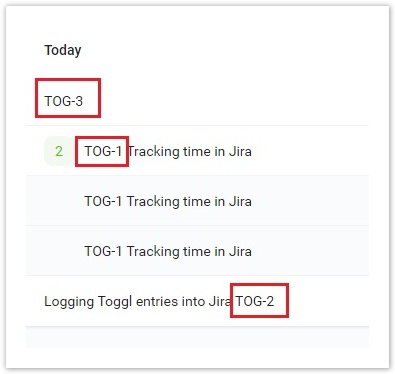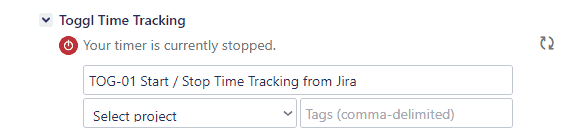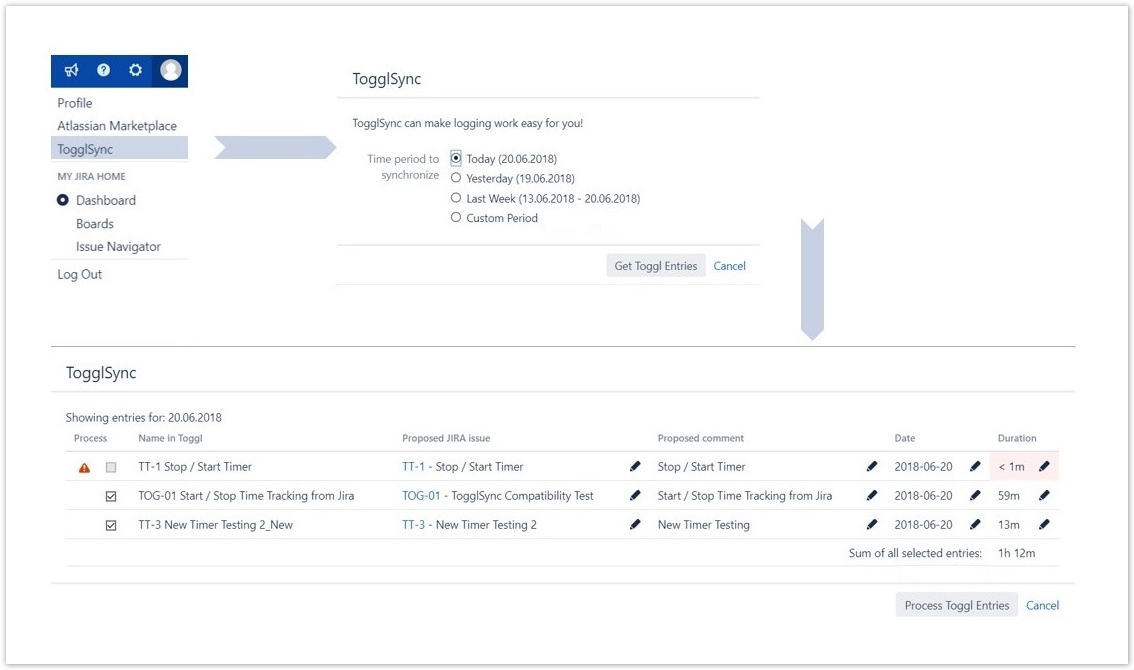| Info |
|---|
As stated in the Release notes, with version 2.5.0 you have an option choose between manual and automatic synchronization of work logs. |
Manual SynchronizationAt the end of a day, of a week, whenever you feel like, you can synchronize your Toggl work entries into Jira. Our last step includes these easy actions:
- Check your Toggl entry and make sure there are correct Jira issue keys included
- Then go to your profile and choose TogglSync:
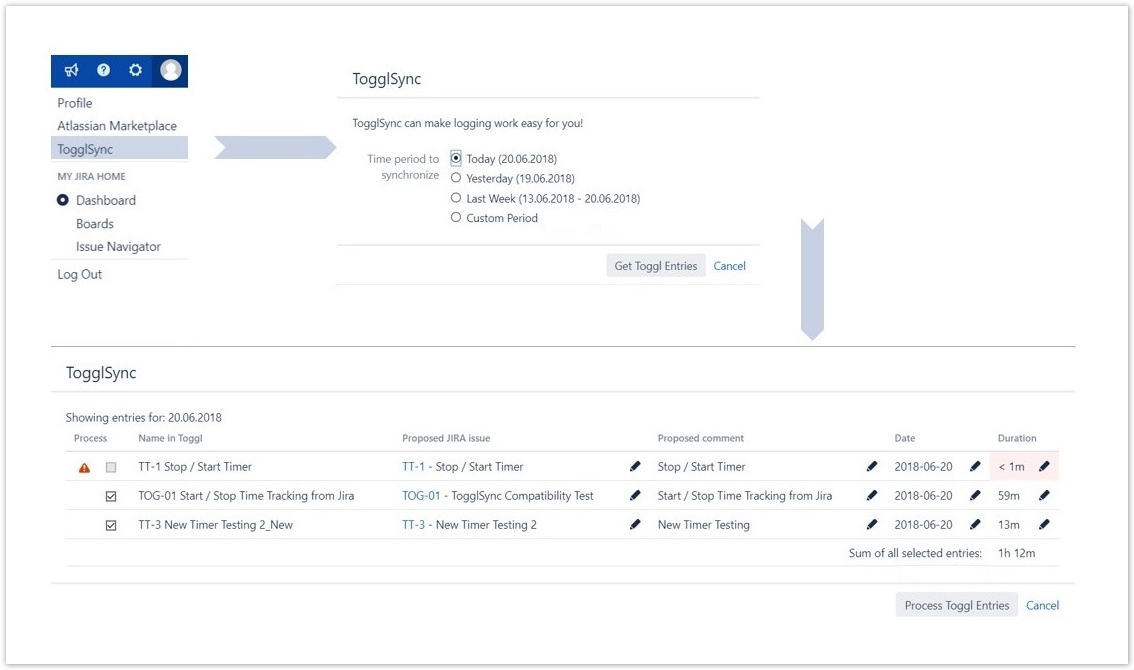
| Info |
|---|
- Please note all the fields above are editible including the worklog name, Jira issue or the duration. You can use different names in Toggl and Jira according to your preferences
- You can check the entries when viewing a Work log tab in the Jira issue
|
Automatic SynchronizationIf you set to sychronize your work logs automatically in the second step Connect your Toggl to Jira using Toggl Synchronization for Jira, you will be no longer required to perform any steps in order to log your work in Jira issues. | Info |
|---|
- Automatic Synchronization is turned on every day at 2 AM
- If Jira is not running at this time, the synchronization will be executed after Jira is turned back on
- In case the synchronization fails for any reason, you will recieve a notification email
- In the second step, you can set you would like to receive notification emails about successful synchronizations as well
|
|