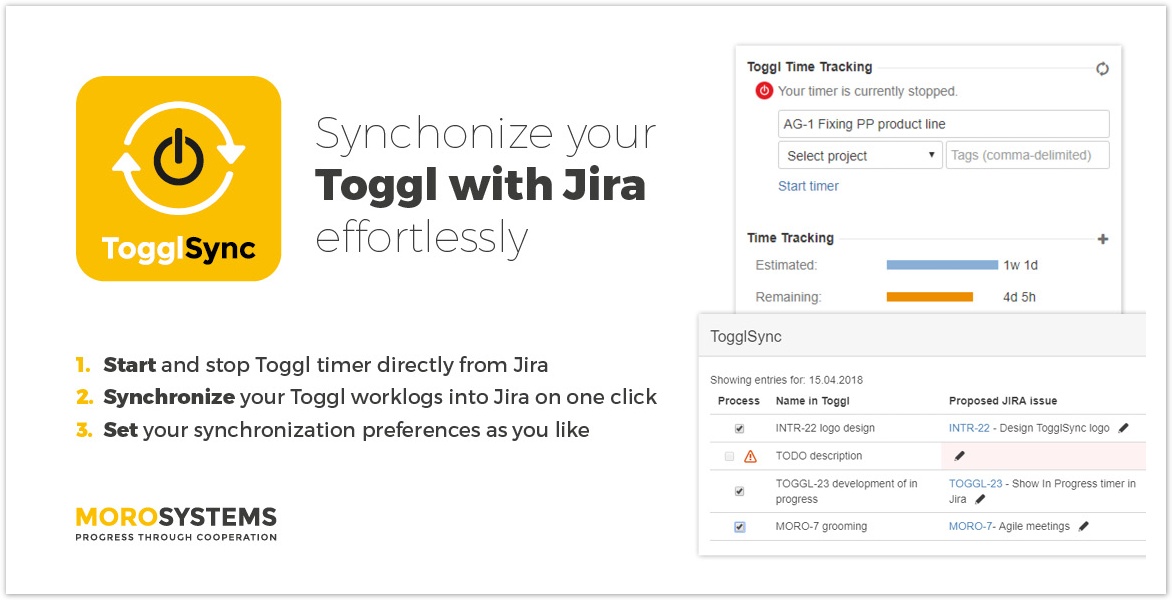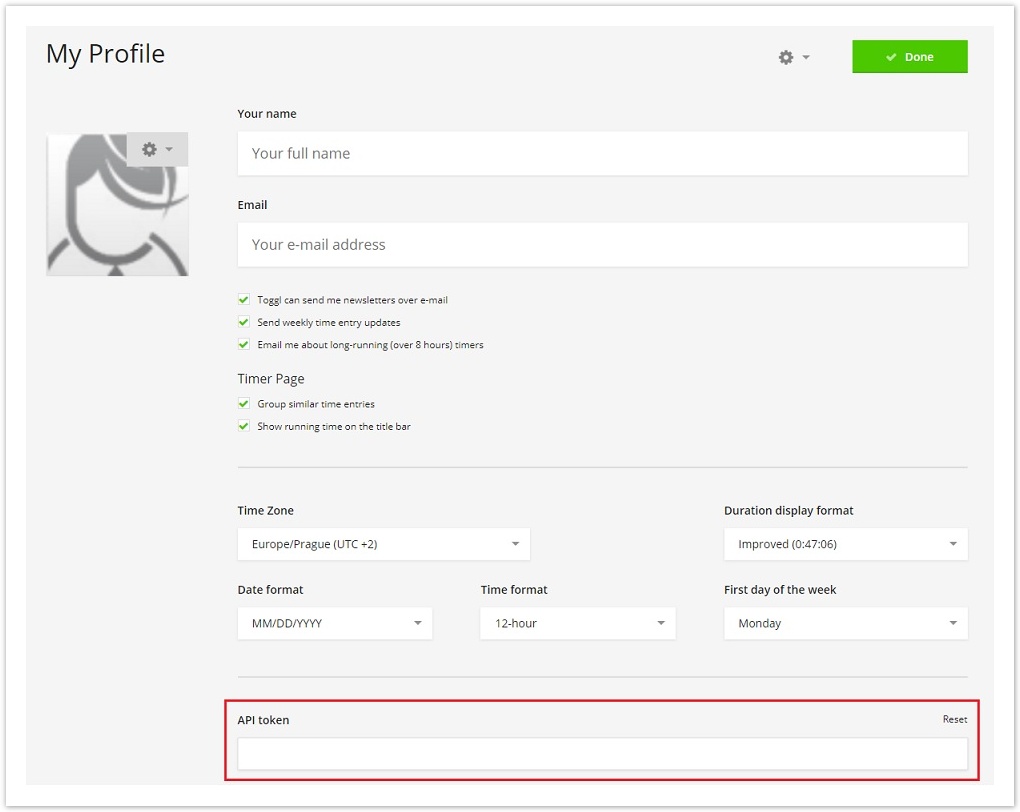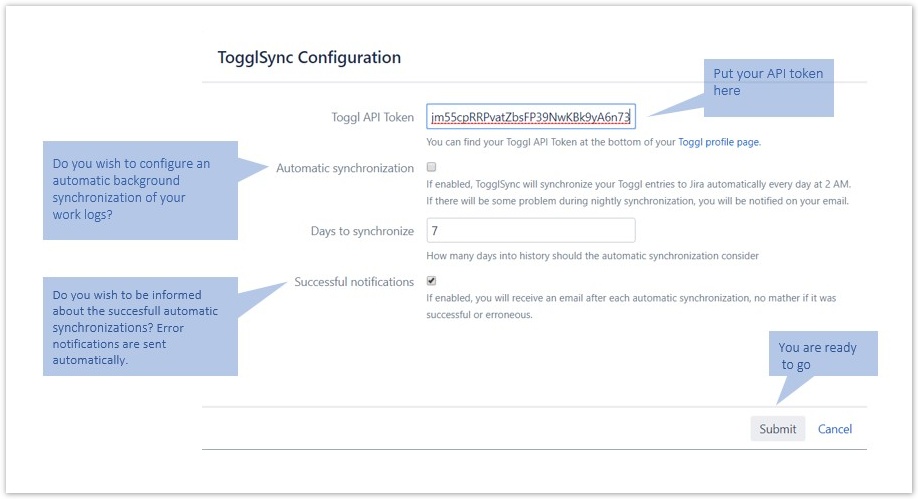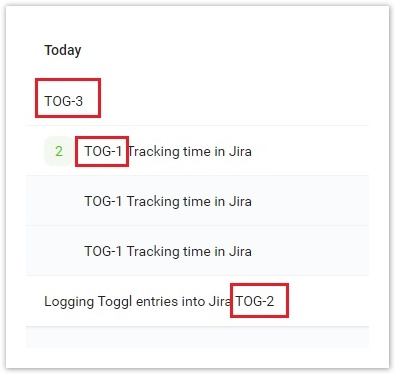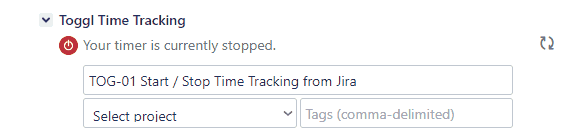Toggl Synchronization for Jira 2.6.0
What is new in Toggl Synchronization for Jira 2.6.0
New Features
![]() Jira 8.4.x compatibility
Jira 8.4.x compatibility
![]() Graphical separation of days when importing more than one day of work
Graphical separation of days when importing more than one day of work
![]() Starting timer from Jira ticket with specified Toggl project will create an association and there is no need to re-select the project in the future
Starting timer from Jira ticket with specified Toggl project will create an association and there is no need to re-select the project in the future
![]() Parser now also accept lowercase letters as project key
Parser now also accept lowercase letters as project key
![]() E-mail notification now contains sum of synchronized hours
E-mail notification now contains sum of synchronized hours
Bug Fixes
![]() Error with timezones that occured during synchronization of yesterday work around midnight has been fixed
Error with timezones that occured during synchronization of yesterday work around midnight has been fixed