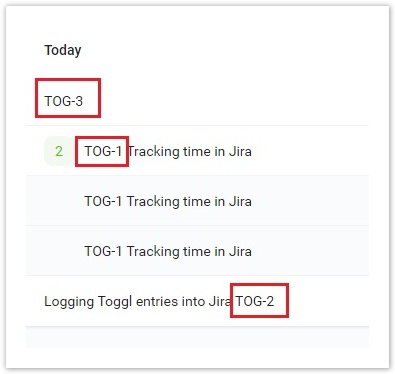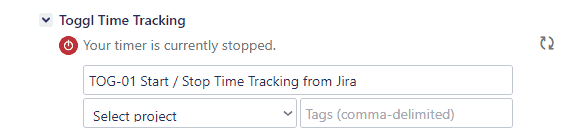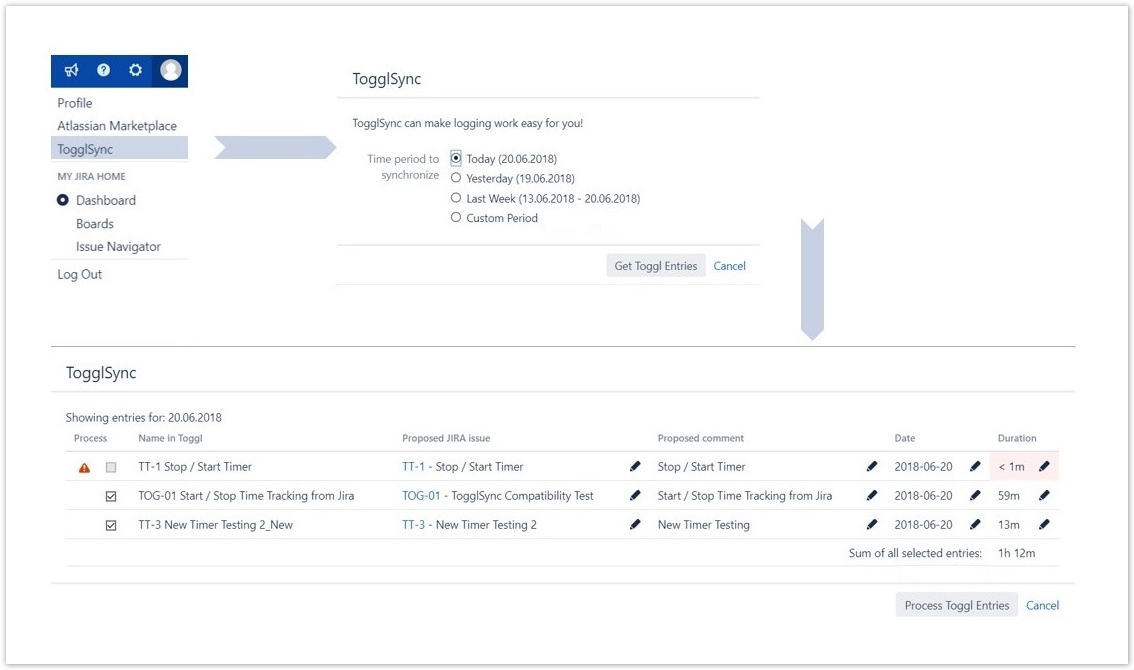Toggl Synchronization for Jira 2.7.0
What is new in Toggl Synchronization for Jira 2.7.0
New Features & Improvements
- Added a date picker to change the date of the work log. Now you no longer have to change the date in the form of a text field, but simply select the date using the date picker.
- In addition, date picker respects the settings of the first day of the week (Monday or Sunday) according to the ISO8601 settings in your Atlassian Jira instance.
- Added the ability to turn off error notifications during automatic synchronization of work logs.
Bug Fixes
- Fixed a performance issue that caused longer loading time of Atlassian Jira issues.
- The work log date change in the synchronization dialog is validated.
How to configure Toggl Synchronization for Jira according to your preferences User Guide
, multiple selections available,
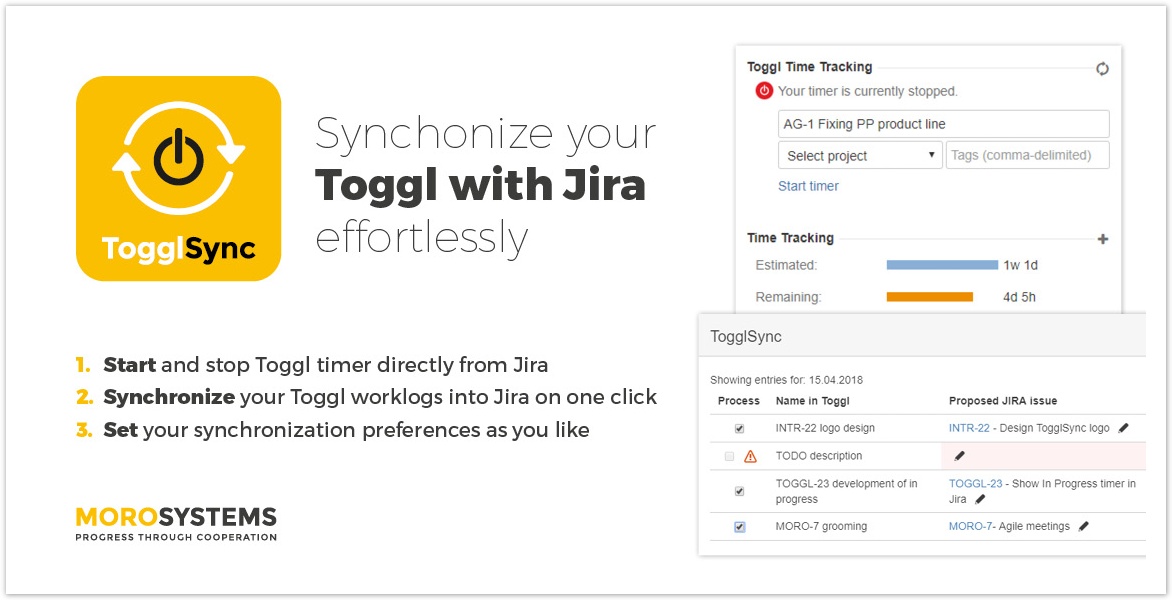
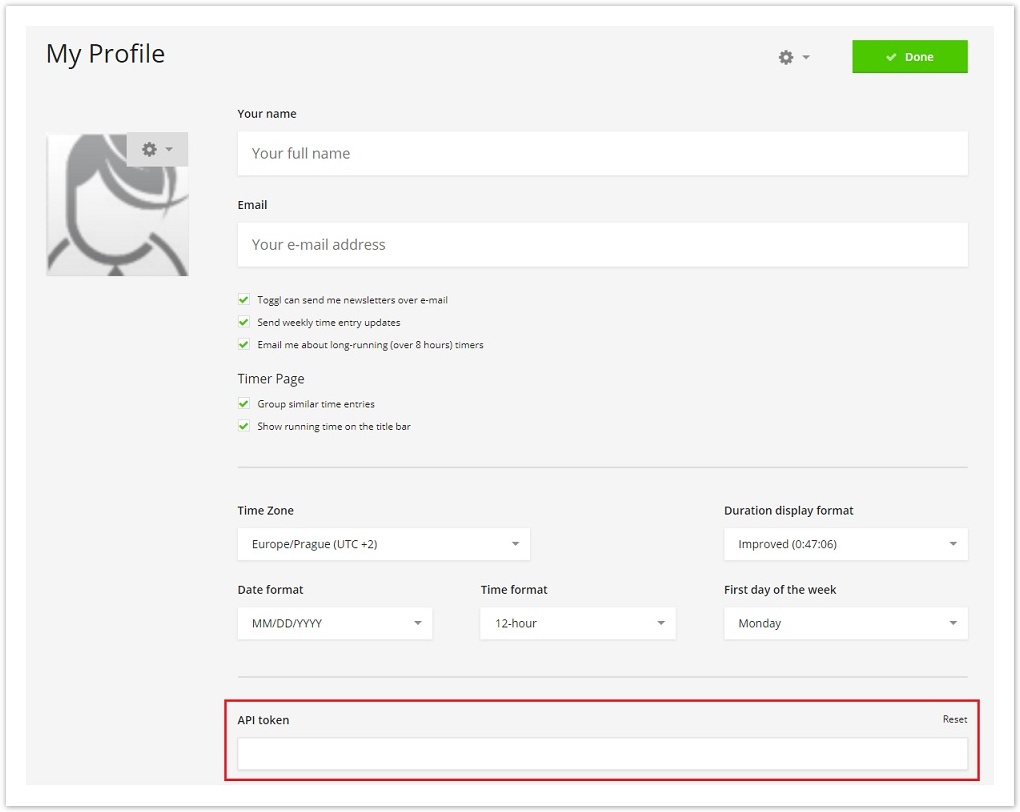
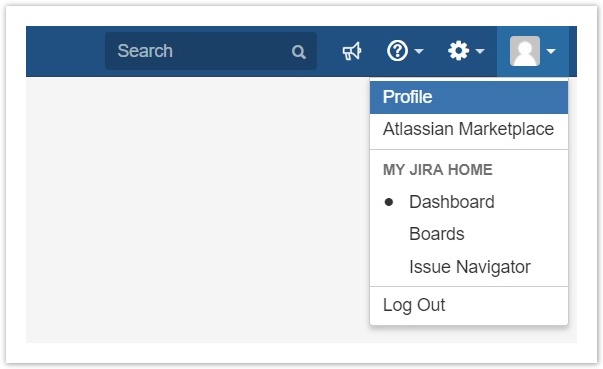
.png?version=1&modificationDate=1601389797529&cacheVersion=1&api=v2&width=800&height=472)