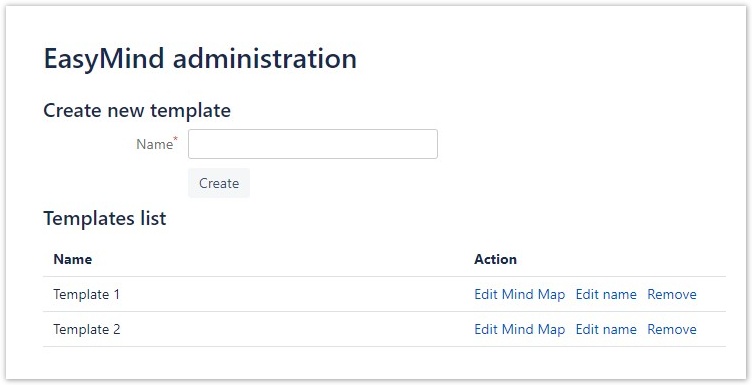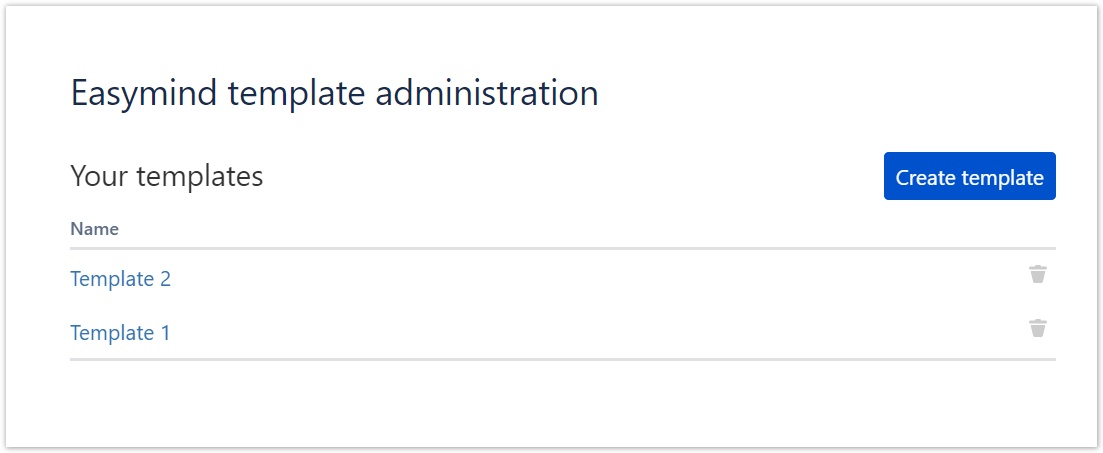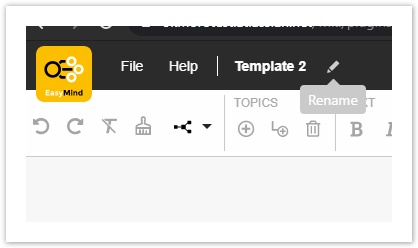Create a new mind map Template (EasyMind 2.6.x & 1.0.4-AC)
Please note you need to have administration access in order to create mind maps templates.
Creating a mind map template
Select Add-ons in the Confluence administration menu
Log-in as administrator
Choose the option Manage add-ons in the left menu
Find the EasyMind add-on in the list of User-installed add-ons
Click on Configure button - you will get into EasyMind administration
Fill in a name of the new template and click on Create. An EasyMind editor will be displayed and you can create your template.
- Once your mind map template is ready, hit Save and then leave the editor by hitting Exit.
Your template is displayed in the Template list
EasyMind for Confluence Server
EasyMind for Confluence Cloud
- To edit the template in EasyMind for Confluence Server click Edit Mind Map link
- To edit template name click Edit name link
- To remove template click Remove link
- To edit the template in EasyMind for Confluence Cloud click on Template Mind Map name
- To edit template name open template editation and click on Rename icon near template name in EasyMind Editor
- To remove template click on Trash bin icon
Once you create your new mind map template, you can check how to insert them in a Confluence page here.