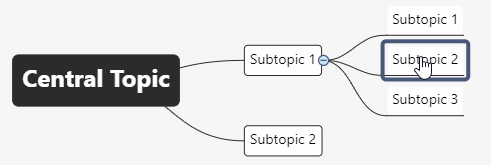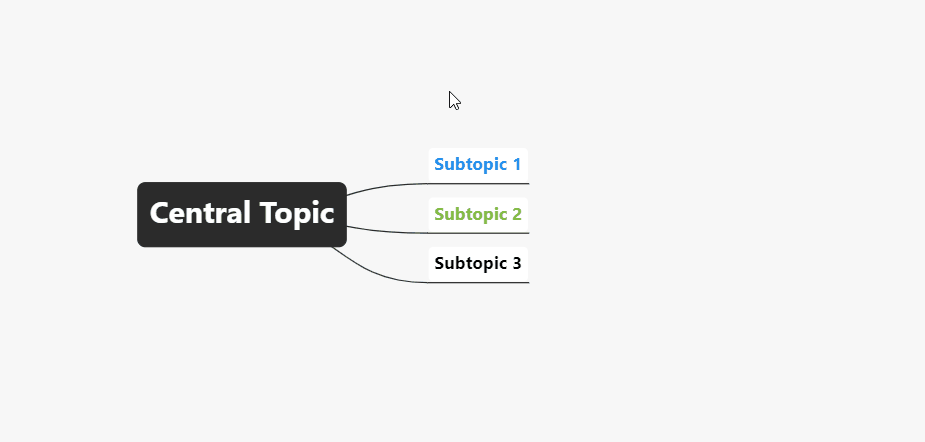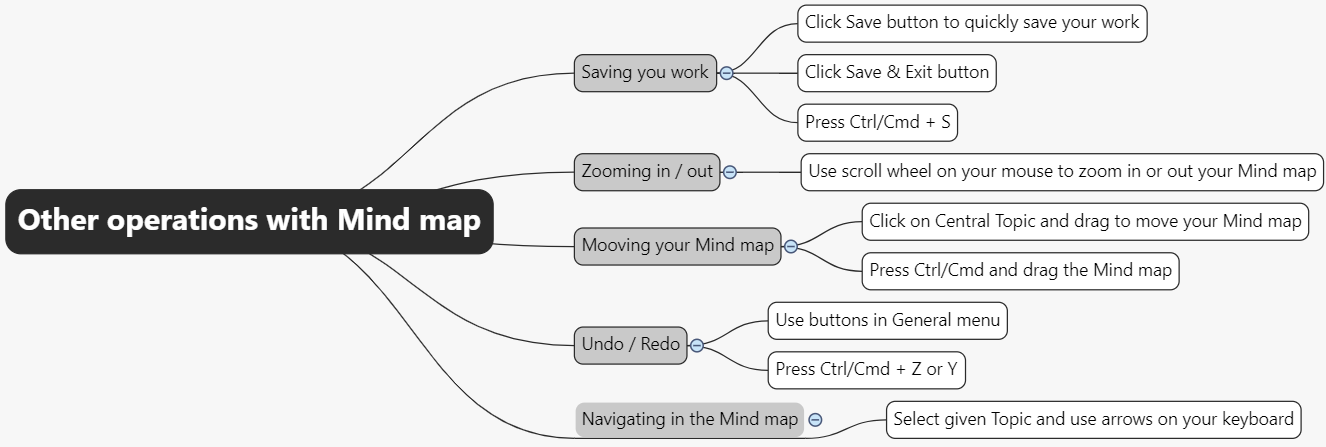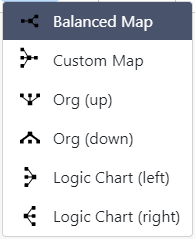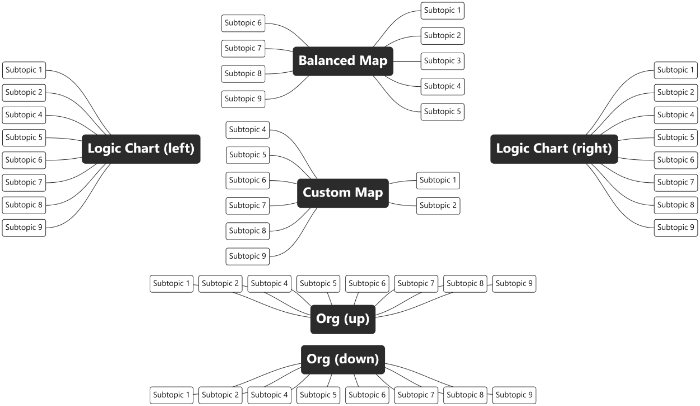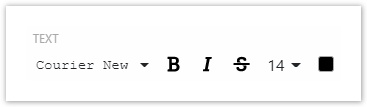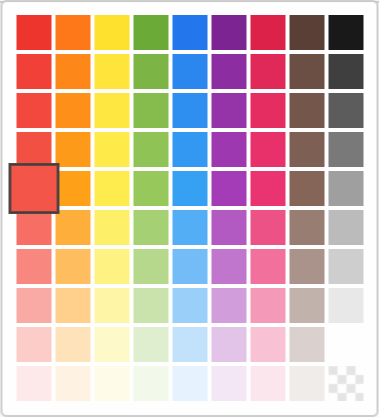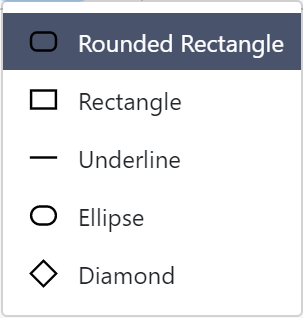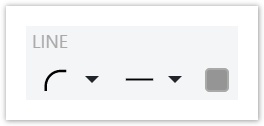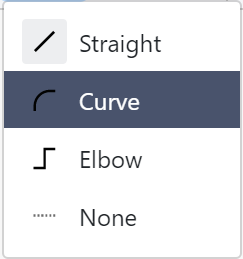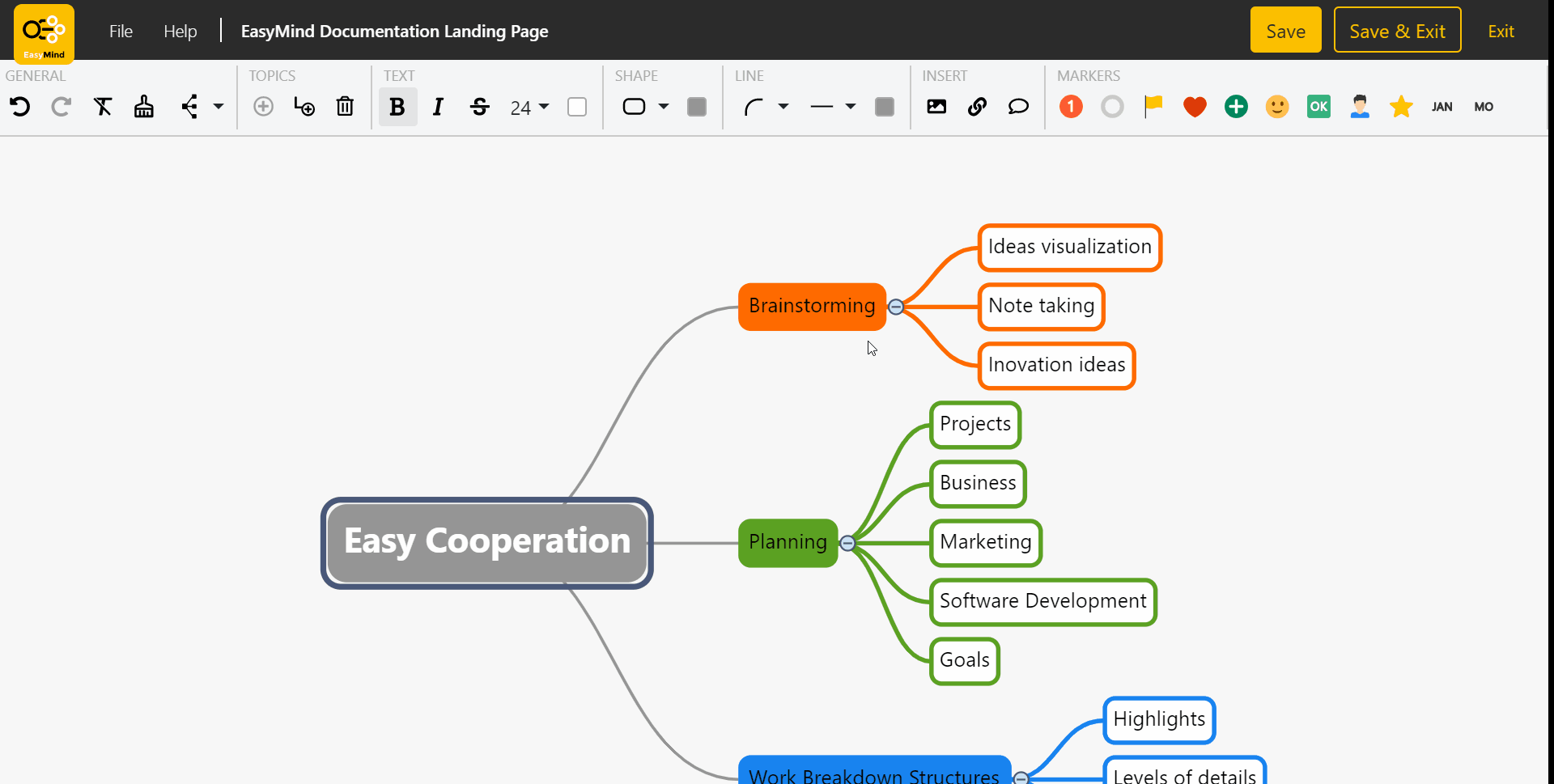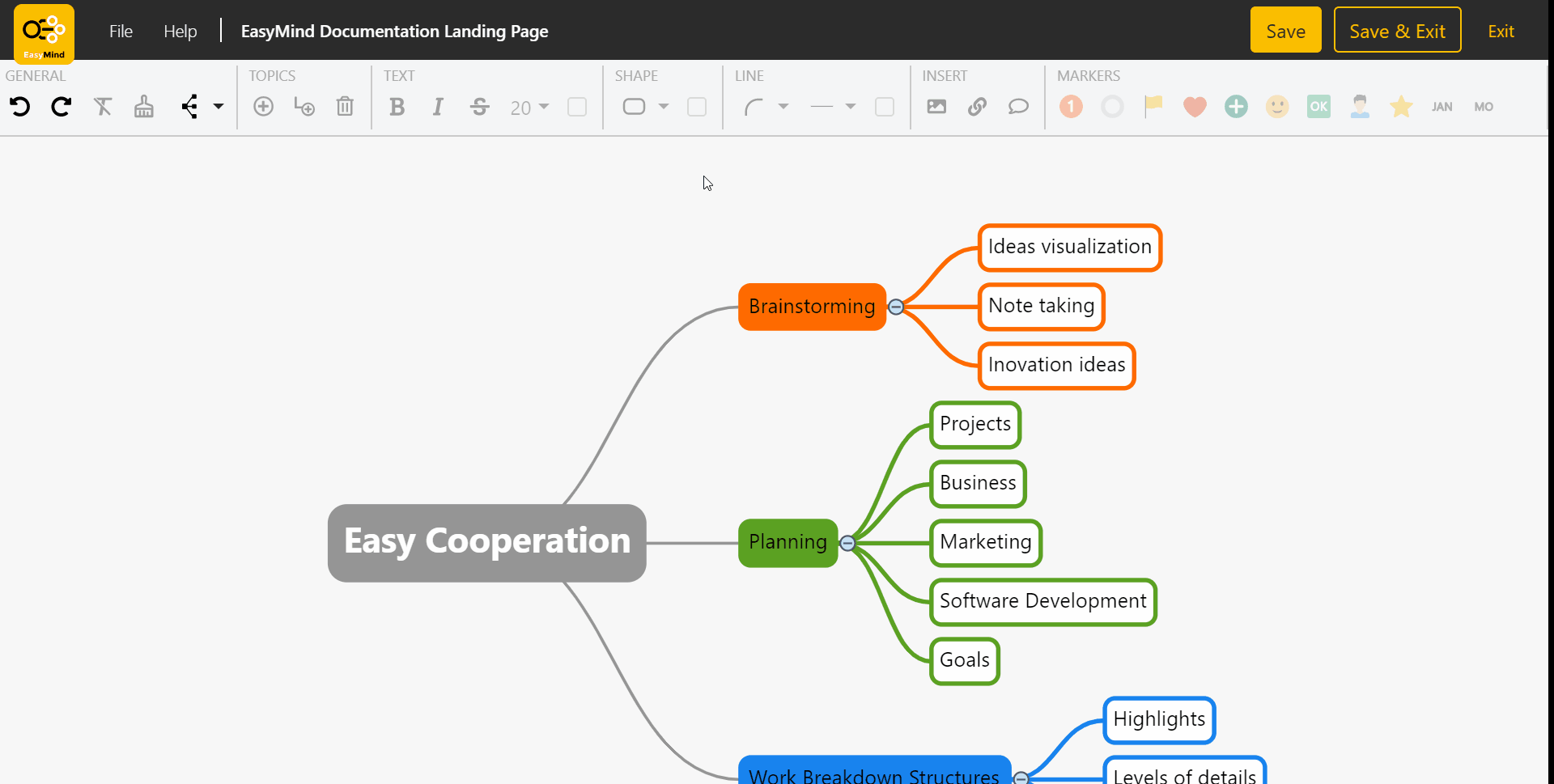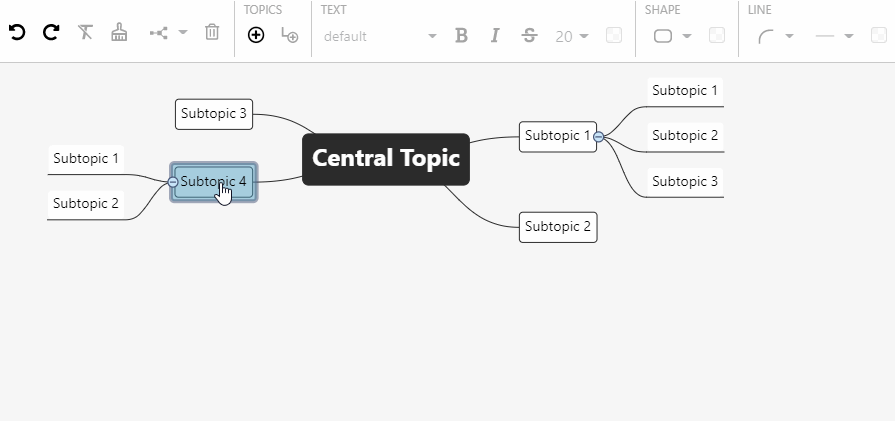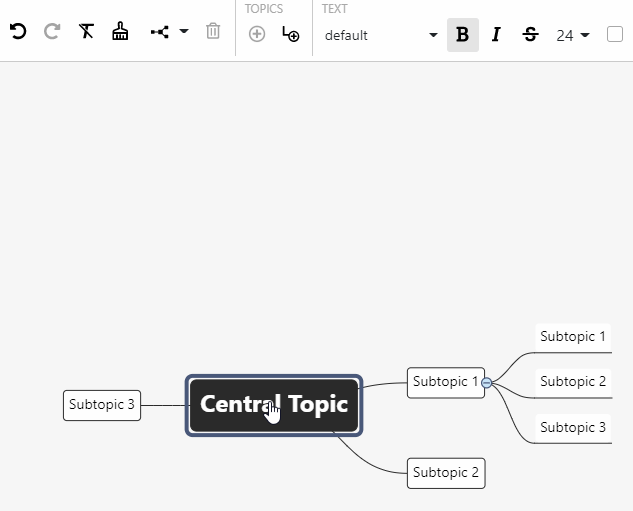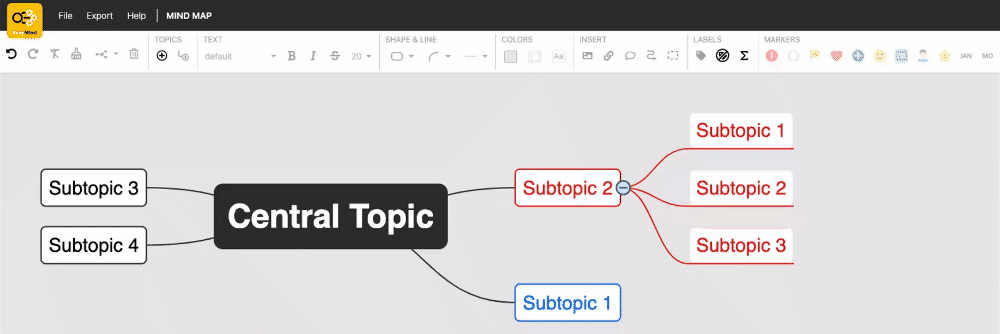Use mind map Editor (EasyMind 2.8.x & 1.0.9-AC)
EasyMind is a great brainstorming tool right in your Confluence
Basic operations with mind maps
Once a new mind map editor is open, you can see a default Central Topic. This will be your mind map root Topic.
Selecting Topic
You can select a single Topic by left-clicking on it or multiple Topics by Ctrl/Cmd + right-click and drag or Ctrl/Cmd + left-click on it.
Adding a new Topic / Subtopic
You can use the button for adding Subtopic or button for adding new Topic from the top menu, or you can use the following shortcuts:
Edit existing Topic in the mind map
You can rename any Topic by selecting it and then start typing. You can also use these shortcuts:
After you finished editing just press Enter (or click anywhere in the editor) and all changes are immediately visible.
Your Topic can have multiple lines, just press Ctrl + Enter.
Moving Subtopics
You can move subtopic from one Topic to Another by dragging it.
Copy and Paste Topic(s)
Select Topics, press Ctrl and Drag for copying under the target Topic
Deleting Topic
You can use Remove Selected button or you can press Delete / Backspace button on selected Topic. This operation will also delete all Subtopics.
Other operations with the mind map
Copy and Paste text
With the selected Topic, you can Paste any text from various applications as a new Subtopics. The structured text will create a new Subtopic for each paragraph or list item (all Subtopics will be inserted on the same mind map level).
If you Copy several Topics and Subtopics from the EasyMind editor, you can Paste them as a structured list into any other text editor.
Styling your mind map
Your mind map can be customized in many ways. In this section, you find information about mind map formatting options in EasyMind.
Mind map Structure
In the Main menu section General you can choose which shape of the mind map, you want to use. There are six structures implemented in EasyMind: Balanced Map, Custom Map, Org (up), Org (down), Logic Chart (left) and Logic Chart (right). Selecting one of these options determines how the Topics will be linked to the root Topic. Only one structure can be active at any given moment.
Text formatting
From the Text section of Main menu you can control various properties of Topic text. You can change Font family, set the text to be Bold, Italic, Strike-through, change Font size or edit Font color.
Color palette is also implemented for other coloring options (Topic background, Line color) it can be opened by clicking on the icon .
Topic shape
Topic shape can be manipulated from Shape section of Main menu. By clicking on Shape icon you can select from five presets: Round Rectangle, Rectangle, Underline, Ellipse and Diamond. If you select multiple Topics before editing, changes are applied on all of them at once. You can also select Color of Topic background in this menu section.
Line Style
In Line section of Main menu you can set Colour, Shape and Thickness of each line that is connecting Topic to all its Subtopics. There are four available shapes: Straight, Curve, Elbow and None.
Copy / Paste / Delete formatting
You can Copy and Paste Topic formatting by selecting Topic, clicking on the button Copy format and then clicking on Topic where you want to apply the same format. You can apply this copied format on multiple Topics by dragging over them.
All formatting changes for selected Topic(s) are deleted by clicking on the button Reset format.
Floating Topics
By dragging Topic out of reach of others it will become Floating Topic. The Floating Topic has its own structure independent of the main Central Topic.
You can also create Floating Topic using the Add Floating Topic button when no other Topic is selected. The newly created Floating Topic is placed in the default position above Central Topic.
Background color
In the Main menu section Colors you can choose the background color of your mind map.